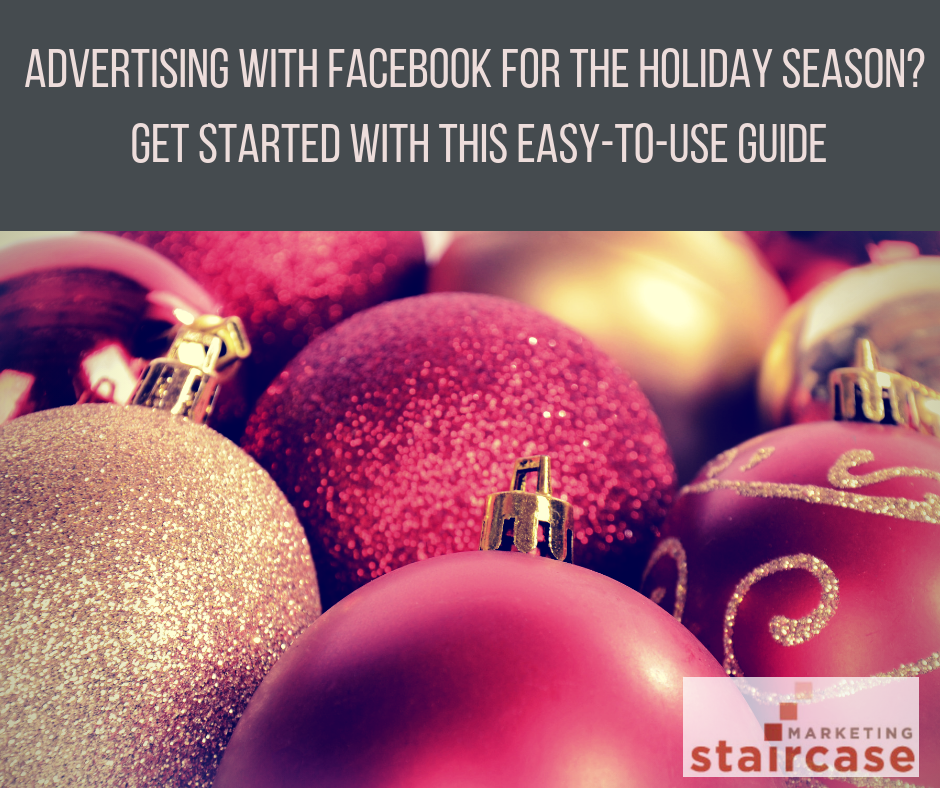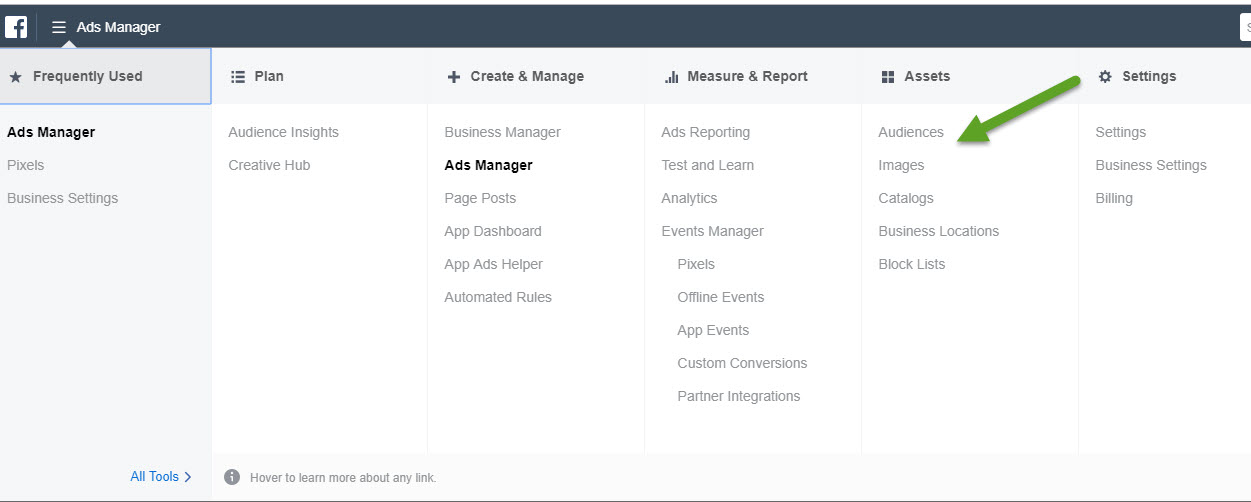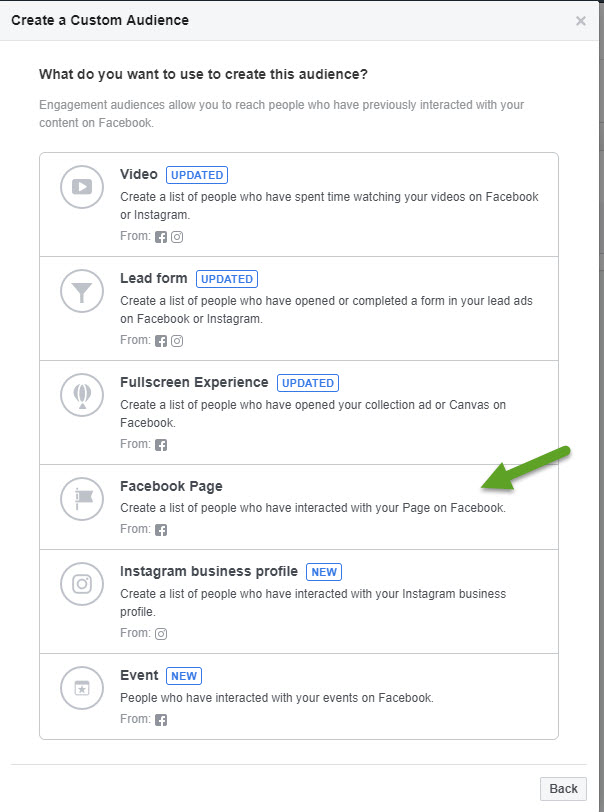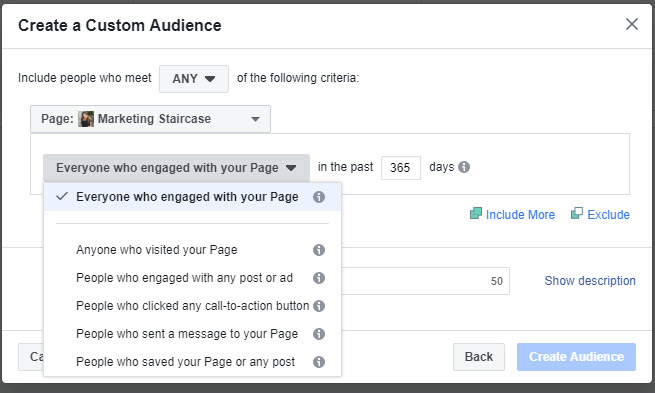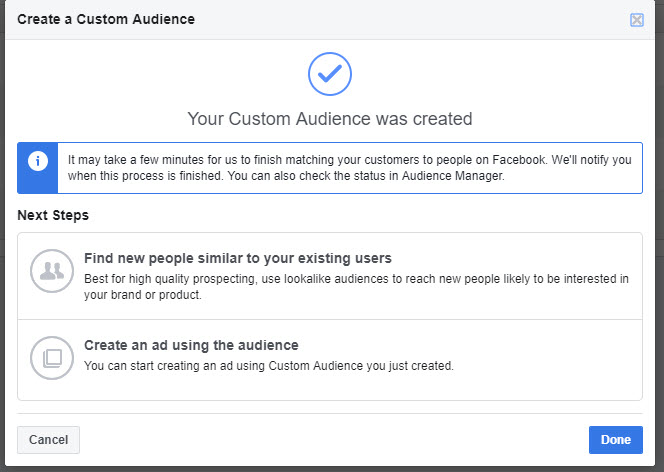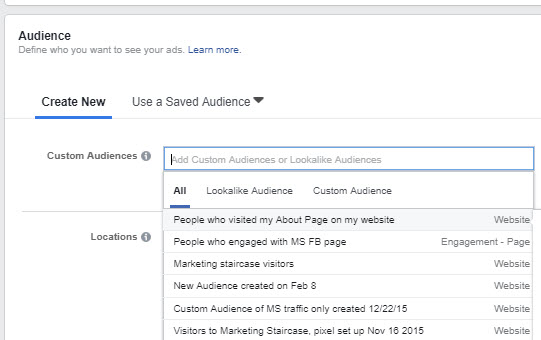The holidays are right around the corner and social media advertising is more popular than ever. In a recent survey highlighted by Entreprenuer.com, over 36 percent of small-to-medium business respondents said social media marketing will be a priority for their ad budget this season, and nearly half of small businesses plan to use Facebook ads.
We all know people like to do business with people they know, like and trust. That’s why it makes good sense to reach out to people who are already familiar with your business this year when you plan your Facebook ads. And that means retargeting.
Create Retargeting Ads with Custom Audiences
There are 3 primary ads I look to when planning a retargeting campaign: targeting people who have visited your website, targeting people who have subscribed to your email list, and targeting ads to people who have engaged with your Facebook page.
The first two options require a bit of pre-work. To target people who have visited your website, you first need to place the Facebook pixel on your website. To target people who have subscribed to your email list, you first need to set up a Facebook Business Manager account, and then upload your lists and manage your audience there.
For this article, I’m going to stick with an easy retargeting method: retargeting people who have engaged with your page. In other words, people who have visited your Facebook page, watched a video, engaged with your ad or post, clicked a call-to-action button or messaged your business. Sound complicated? It’s actually not too difficult.
Here is a step-by-step guide to showing your ads this holiday season to people who have engaged with your page.
Step 1: Go into Facebook Ads Manager and Select Audiences
Before you can get started with any ads, you will need to go into Facebook Ads Manager and set up an account with your basic information and a credit card for payment. Then you can get started by clicking on the Ads Manager to reveal the menu as shown below. (If you don’t see the full menu, click on All Tools link.) Select Audiences as shown with the green arrow. You will need to click the Create Audience button and select Custom Audience.
Step 2: Select Engagement as Your Custom Audience Choice
You’ll see a number of choices for what type of custom audience to create. For the purpose of this walk-through I will focus on the general option to target people who have interacted with your Facebook page.
At this point, you can decide how granular you want to get with your audience.
You can focus on anyone who visited your page, which will give you the largest audience. Otherwise, you can get more specific and target people who engaged with a post or ad, clicked call to action, messaged you, or ever saved your page and post.
These options allow you get very targeted to find the people who take specific actions. If you don’t have a large group of followers, you may want to focus on all those who visited your page.
Also note the time options — you can target people for the last year, or you can focus on people who were active recently.
You also have the option to exclude or add a few of these choices. For example, I could target people who only clicked a call-to-action button or messaged my page.
The final part of this step is to name your audience and add a description if you’d like. I prefer to give my custom audiences as detailed a name as possible because it helps me identify them later.
Step 3: Finalize Your Custom Audience
Once you’ve finished, Facebook will finalize your audience and if you click the Done button, they will send you to your Audiences page, where you will see the list of audiences you’ve created. Also, from this pop-up (shown below) you can immediately create an ad to drive traffic to your audience, or you can create a Lookalike audience. I will explain lookalike audiences in a separate post, but these are audiences that include people who have the same demographics and interests as your custom audiences.
Accessing Your Custom Audience with your Next Ad
How do you select your new custom audience with your ad? Simply start your ad as usual with the Facebook Ads Manager and when you reach the targeting area, click in the Custom Audiences section and select the audience you created, as seen below. Your custom audience will be identified with Engagement in the listing.
The opportunities to remarket to custom audiences with Facebook ads are extensive. The approach I’ve outlined above is the easiest way to set up a custom audience.
Stay tuned to my blog activity to see how to set up other custom audiences in the future. And feel free to reach out to me via my Facebook page or complete the online form on my website if you are interested in setting up a meeting to learn more via a coaching session.