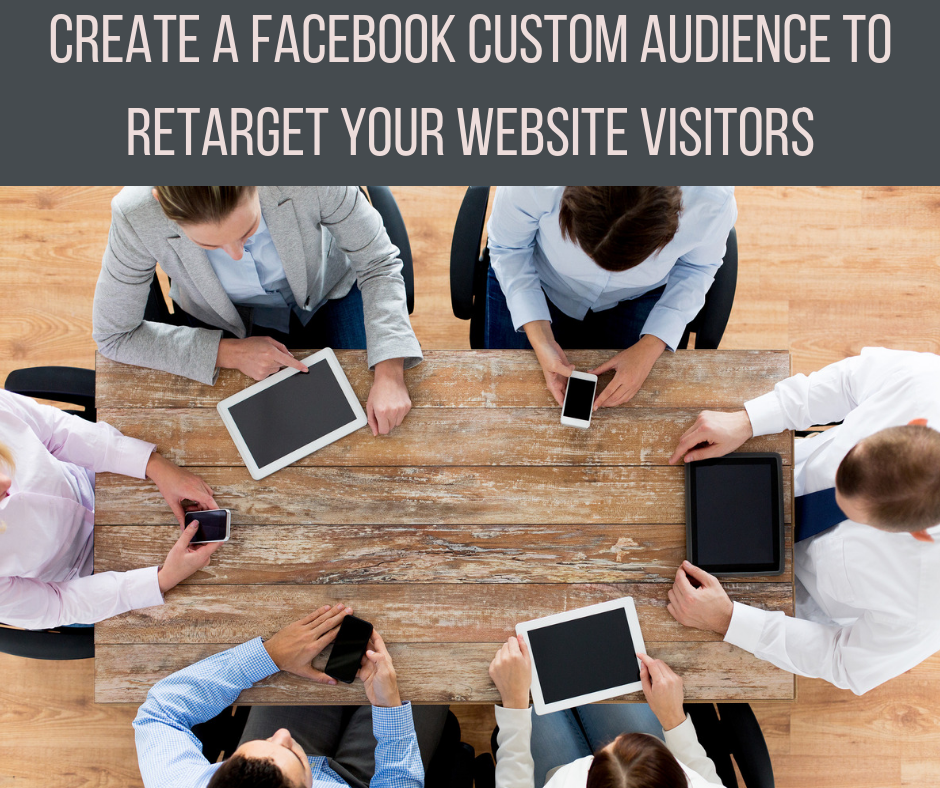Retargeting people who have shown interest in your business
is one of the most effective tactics for Facebook advertising.
It takes more than one “touch point” (that’s marketing-speak for exposure
to your business) before someone will trust your business enough to purchase
from you. They may see your ad, read your blog, sign up for your newsletter,
and THEN sign up for your course. This is especially true with social media advertising.
That’s why promoting to a “warm audience”, i.e. someone who is familiar with your business, is so important with Facebook ads. To retarget people who have visited your website, you need to do 3 things:
- Add the Facebook Pixel to your website
- Create a custom audience based on website visitors
- Select the custom audience when you run your ad
I’ll walk you through those steps in this blog post.
The Facebook Pixel – What it is and How to Add it to Your Website
The Facebook Pixel is just code that sites on your website. It allows you to retarget an audience (i.e. show ads to people who have already been to your site.) The Pixel is placed in the “header” area of your website. You only need to install the Pixel code one time. If you are using a WordPress site you can download a plugin and follow the instructions from the plugin.
If you aren’t confident that your Pixel is installed properly. You can download a Chrome extension to check it. It’s called the Facebook Pixel Helper.
Directions for Installing the Facebook Pixel
Before you create and use a custom audience, you need to install the Facebook Pixel. Here’s how to do it.
First, go to the Ads Manager and find the prompt to set up your Pixel.
Click on the button to create the Pixel.
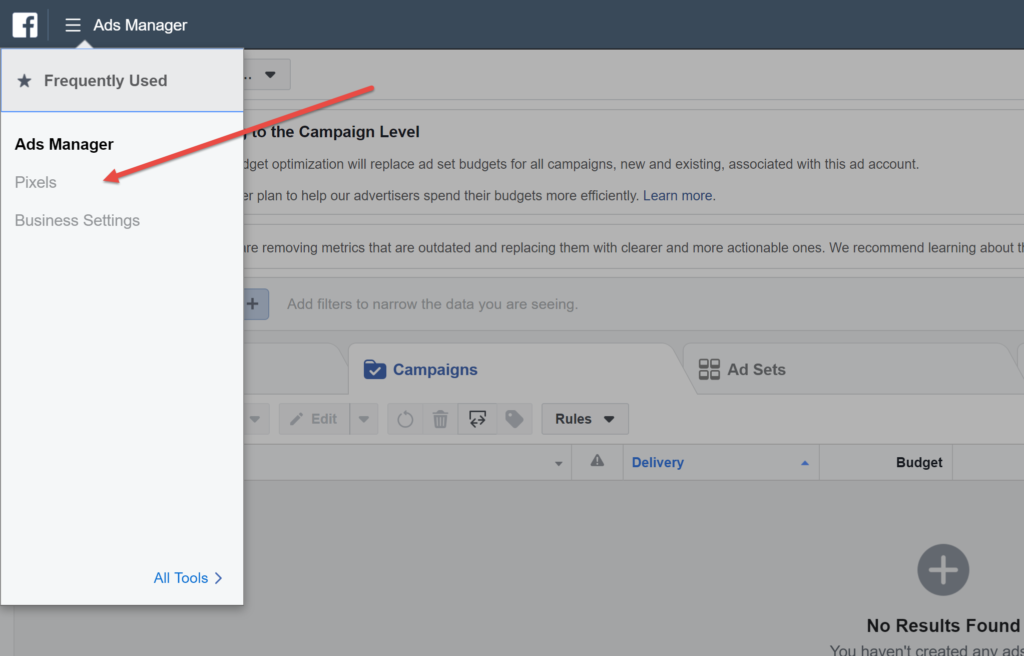
You will then get a popup as shown below. This will give you instructions to install the Pixel yourself or send the directions to your webmaster.
If you opt to install it yourself you will see the directions below.
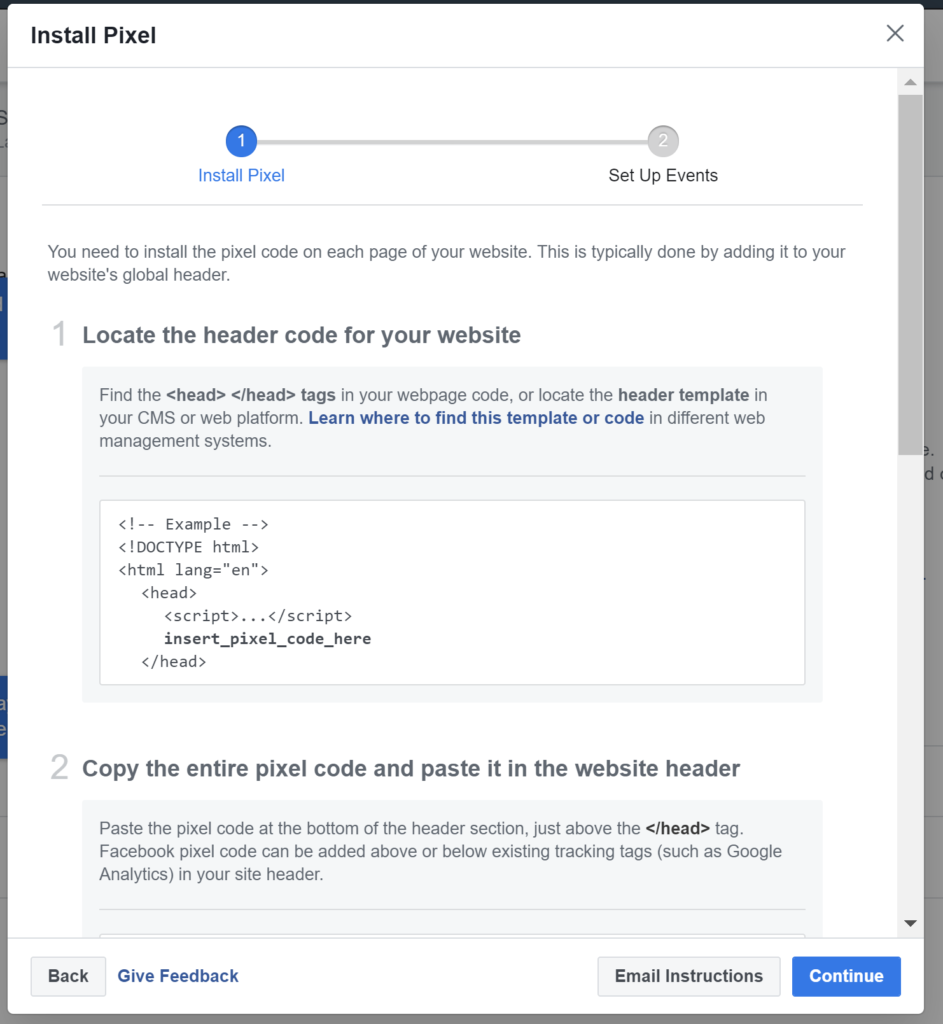
Create Your Custom Audience
After you install the Pixel, you will need to set up the custom audience parameters so that Facebook begins to populate that audience.
First Click on the All Tools link and you will get a full menu of choices as shown below.
Next, click on the link for Audiences.
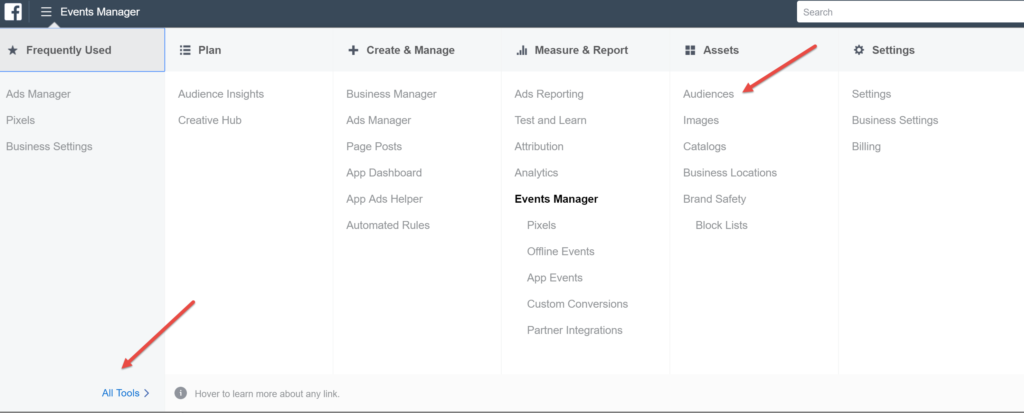
Here you will see any audiences that have been created in the past. To create a new audience, simply click Create Audience and then select Custom Audience from the dropdown menu.
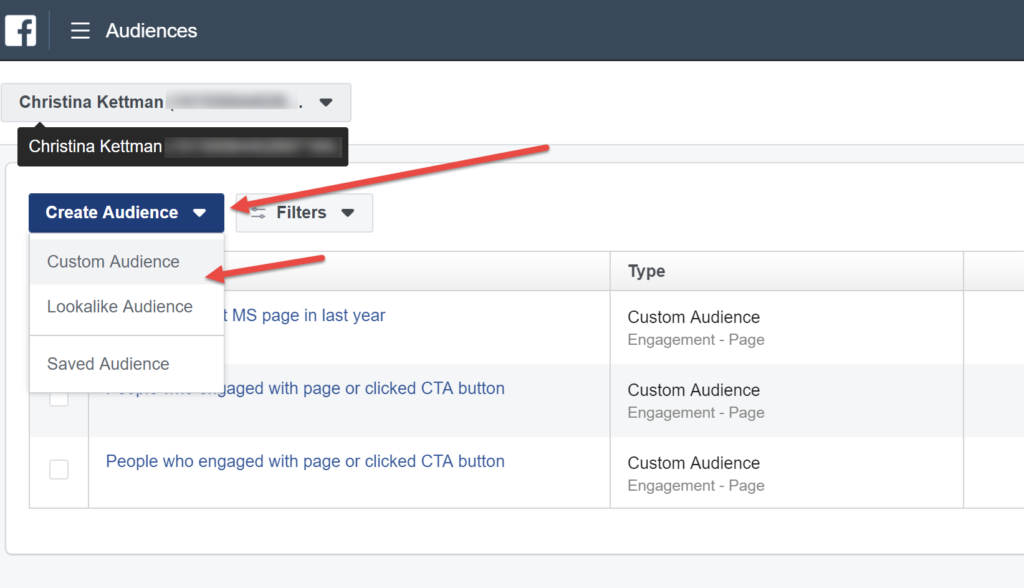
There are a few different types of Custom Audiences you can create. To create an audience of people who have landed on your website, click Website Traffic.
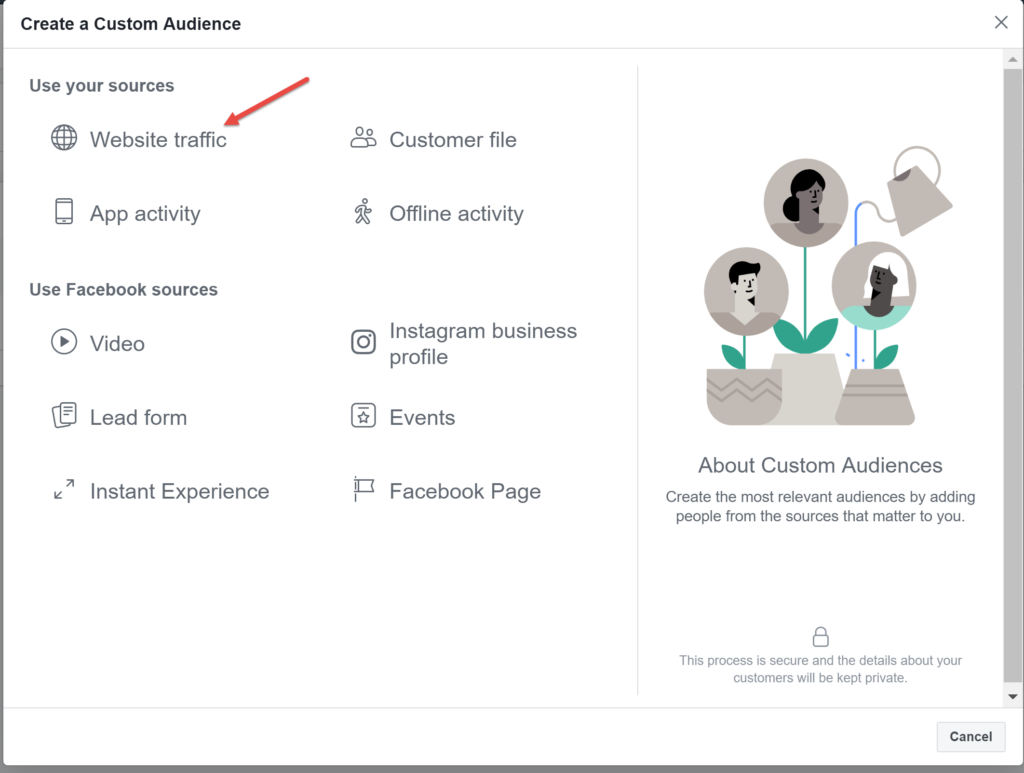
Here you have the opportunity to choose the parameters for your Custom Audience. You can include or exclude website pages people have visited and you can select how recently people have been to your website. You can name your audience and add a description.
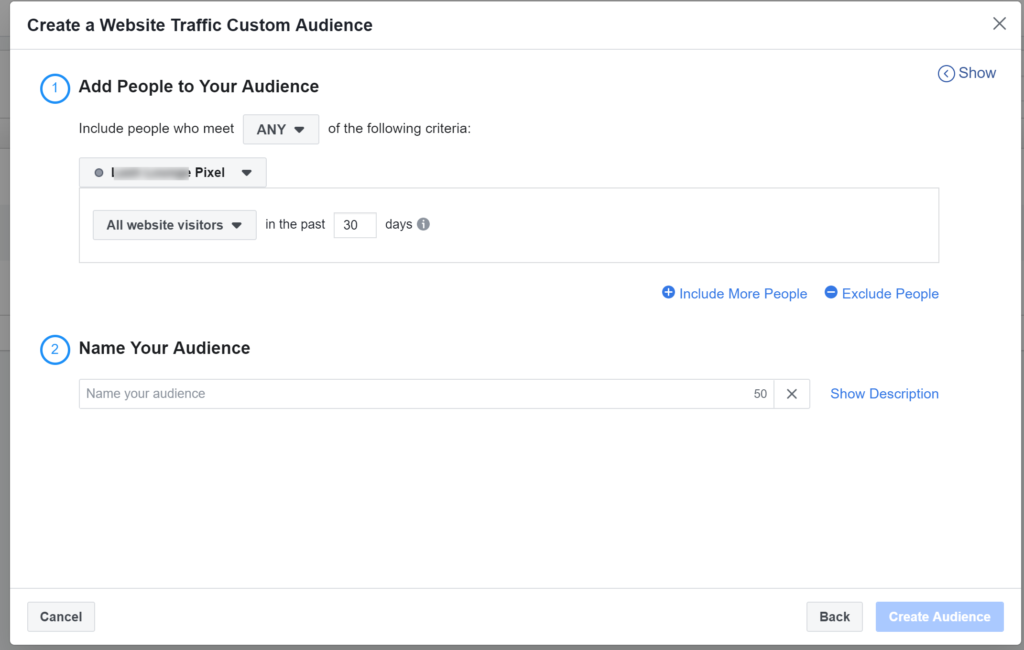
Once you select your parameters, you are done but your audience won’t be available to use right away. Facebook requires your audience to be a minimum size (I think 1,000) before you are able to use it. Unfortunately, you aren’t able to see the size of your audience. (Oh, Facebook!) It’s good to keep checking on it. Facebook will allow you to use it when it’s “ready” or large enough to use.
Because of that, it’s good to set up your custom audience as soon as you can so that it will grow in size as traffic hits your website. Every time you drive traffic to your website your audience will grow, giving you more opportunities to reach a warm audience.
Now that you have your Facebook Pixel in place and your Custom Audience of Website Visitors created, you can create an ad targeting that audience.
Choosing Your Website Visitors Custom Audience for Your Ad
To run your ad to your custom audience, you will just need to select that custom audience. If you don’t see your audience when you get to that field you can click in the box and you should get a dropdown box with your audience options.
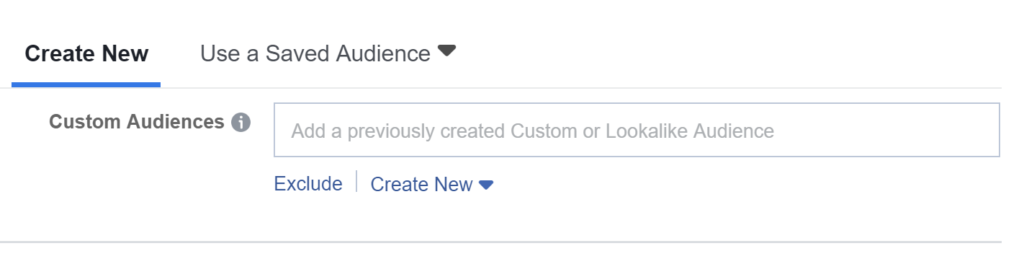
You can then proceed to with setting up your ad as you normally would.
Even though it take a little bit of time and a few steps to create a custom audience of your website visitors to retarget, it will pay off by being able to target that “warmed up” audience who is already interested and familiar with your business.
Are you interested in receiving more training on Facebook Advertising? I often work with business owners and marketers on Skype or Zoom meetings to give them hands-on training on using Facebook ads. Just send me a note in the form here to get the process started.